Custom Sorting in Power Query
- V E Meganathan
- Aug 9
- 1 min read
Today, we are going to discuss about numerous methods in Power Query to do custom sorting.
Source data includes columns for ID, Group, and Score.
We need to sort the table in descending order according to the total scores for each group.
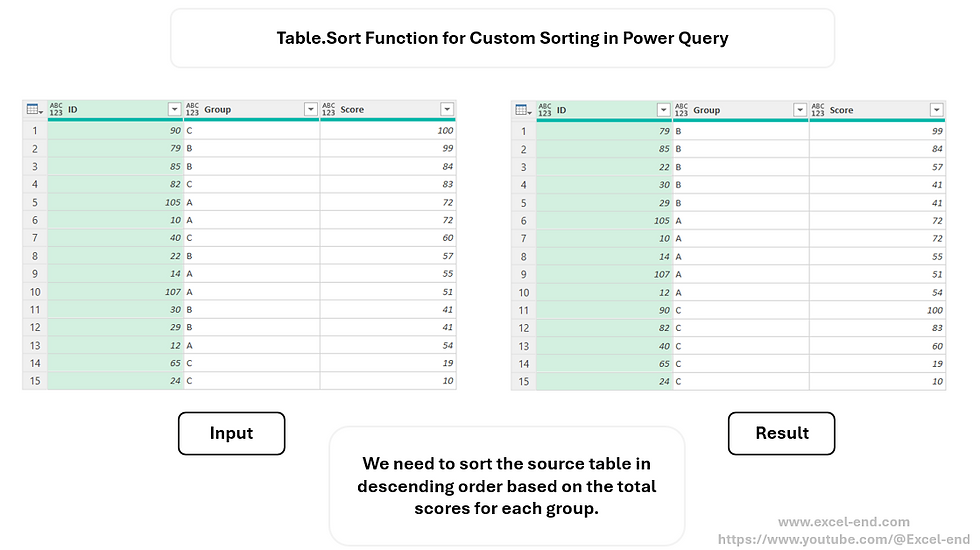
Method-1:
let
Source = Excel.CurrentWorkbook(){[Name="Table1"]}[Content],
Result = Table.Sort(Source, {each List.Sum(Table.SelectRows(Source, (f) => f[Group] = [Group])[Score]),1})
in
Result
This is a straightforward approach with the help of Table.Sort function. But this is comparatively slower than next 2 methods.
Method-2 and Method-3 are suggested by Oleksandr Mynka.
Method-2:
let
Source = Excel.CurrentWorkbook(){[Name="Table1"]}[Content],
groups = List.Distinct(Source[Group]),
totals = List.Buffer(List.Transform(groups,(gr_name)=> List.Sum(Table.SelectRows(Source, (x)=>x[Group]=gr_name)[Score]))),
dic = Record.FromList(totals,groups),
Result = Table.Sort(Source , {{each Record.Field(dic,[Group]),1}, {"Score",1}})
in
Result
Method-3:
let
Source = Excel.CurrentWorkbook(){[Name="Table1"]}[Content],
gr = Table.Group(Source, "Group", {"Score", each List.Sum([Score])}),
tbl = Table.Buffer(Table.AddIndexColumn(Table.Sort(gr,{"Score", 1}),"idx")[[Group],[idx]]),
join = Table.Join(Source,"Group",tbl,"Group",JoinKind.Inner),
srt = Table.Sort(join,{{"idx", Order.Ascending}}),
res = Table.RemoveColumns(srt,"idx")
in
res





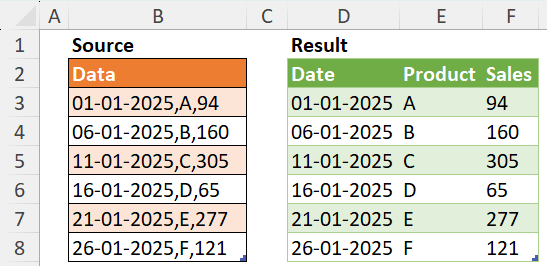
Comments