Extract Items that are in List1 but not in List2 - Excel and Power Query
- V E Meganathan
- Jul 24
- 1 min read
There are numerous methods in Excel and Power Query to accomplish this task.
In this post, we will discuss few of them.
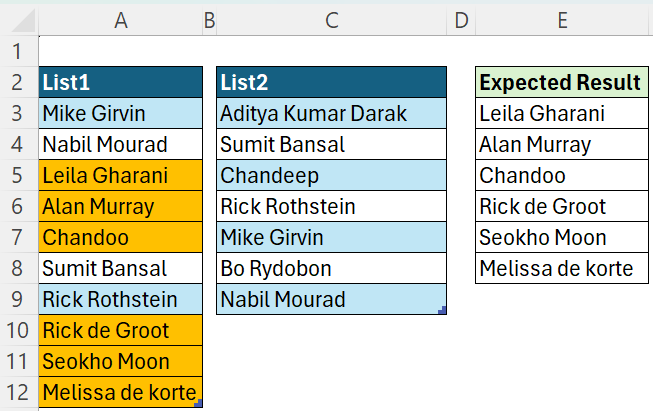
Excel:
Method-1:
=FILTER(Table1[List1],ISNA(XMATCH(Table1[List1],Table2[List2])))
Method-2:
=FILTER(Table1[List1],1-BYROW(--(Table1[List1]=TOROW(Table2[List2])),SUM))
Method-3:
=FILTER(Table1[List1],1-COUNTIF(Table2[List2],Table1[List1]))
Method-4:
=FILTER(Table1[List1],1-MAP(Table1[List1],LAMBDA(x,COUNTIF(Table2[List2],x))))
Method-5:
=TOCOL(SCAN("",Table1[List1],LAMBDA(a,v,IFS(1-COUNTIF(Table2[List2],v),v))),3)
Method-6: Proposed by Vijay Kumar.
=FILTER(A3:A12,NOT(COUNTIF(C3:C9,A3:A12)))
Method-7: Proposed by Rick Rothstein.
=UNIQUE(VSTACK(Table1[List1],Table2[List2],Table2[List2]),,1)
Method-8: Proposed by Abhishek Kumar Maurya.
=LET(a,A3:A12,b,C3:C12,x,IF(IFNA(VLOOKUP(a,b,1,FALSE),"")=a,"",a),FILTER(x,x<>""))
Power Query:
Method-9:
let
Table1 = Excel.CurrentWorkbook(){[Name="Table1"]}[Content],
Table2 = Excel.CurrentWorkbook(){[Name="Table2"]}[Content],
Result = Table.FromList(List.Difference(Table1[List1], Table2[List2]),null, {"Name"})
in
Result
Method-10:
let
Source = each Excel.CurrentWorkbook(){[Name=_]}[Content],
Result = Table.NestedJoin( Source("Table1"), {"List1"},Source("Table2"), {"List2"}, "Name", JoinKind.LeftAnti)[[List1]]
in
Result
Method-11:
let
Table1 = Excel.CurrentWorkbook(){[Name="Table1"]}[Content],
Table2 = Excel.CurrentWorkbook(){[Name="Table2"]}[Content],
Result = Table.FromList(List.RemoveMatchingItems(Table1[List1], Table2[List2]), null, {"Name"})
in
Result
Method-12: Proposed by Abdallah Ally
let
Table1 = Excel.CurrentWorkbook(){[Name="Table1"]}[Content],
Table2 = Excel.CurrentWorkbook(){[Name="Table2"]}[Content],
Result = Table.FromList(List.Select(Table1[List1], each not List.Contains(Table2[List2], _)), null, {"Name"})
in
Result





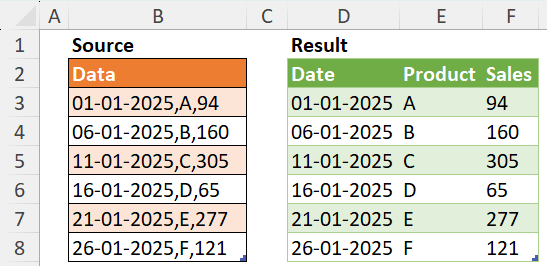
Comments