Set a Single Value as the Row Header for every row - Power Query
- V E Meganathan
- Aug 19
- 1 min read
The source data has the Organization Name in the first row, followed by Product and Version details in the subsequent rows.

The goal is to convert this into a three-column table, with each column representing Organization, Product, and Version information.
In this post, I will showcase two different methods to achieve this.
Method-1:
let
Source = Excel.CurrentWorkbook(){[Name="Table1"]}[Content],
Result = Table.FromRows(List.Transform(List.Split(List.Skip(Source[Data]),2), (f) => {Table.FirstValue(Source)} & f),{"Org","Product","Version"} )
in
Result
Method-2:
let
Source = Excel.CurrentWorkbook(){[Name="Table1"]}[Content],
Result = Table.FillDown(Table.FromColumns({{Table.FirstValue(Source)}} & List.Zip(List.Split(List.Skip(Source[Data]),2)),{"Org","Product","Version"}),{"Org"})
in
Result





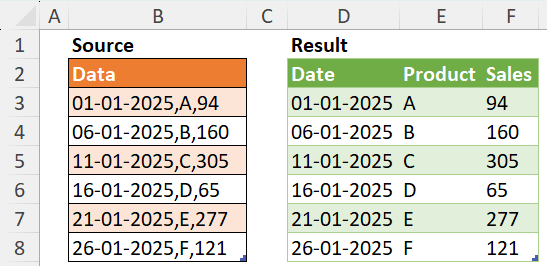
Comments