Skip, Remove and Select Top or Bottom rows with condition in Power Query
- V E Meganathan
- Aug 18
- 1 min read
Our source data includes bird names and quantities combined in a single column.
To separate the text from the numbers, we can apply the following methods.

let
Source = Excel.CurrentWorkbook(){[Name="Table4"]}[Content],
Removefirst = Table.RemoveFirstN(Source, each [Details] is text),
Skip = Table.Skip(Source, each [Details] is text),
Removelast = Table.RemoveLastN(Source, each [Details] is number),
First = Table.FirstN(Source, each [Details] is text),
Last = Table.LastN(Source, each [Details] is number)
in
Last
While these functions are called FirstN or LastN, they can also take conditions as arguments rather than just the number N.
It's important to note a difference between Table.SelectRows and the functions listed above.
Table.SelectRows evaluates the condition across all rows, while the functions mentioned above cease operation once the condition is not met.





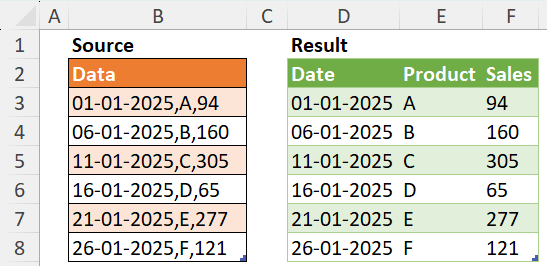
Comments